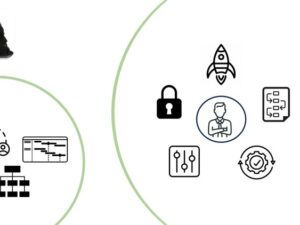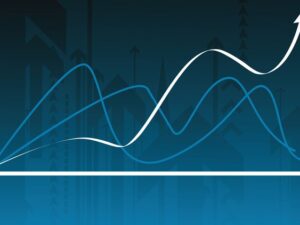Adobe Illustrator - Beginner to Pro Level With New AI 2024
- Description
- Curriculum
- FAQ
- Reviews
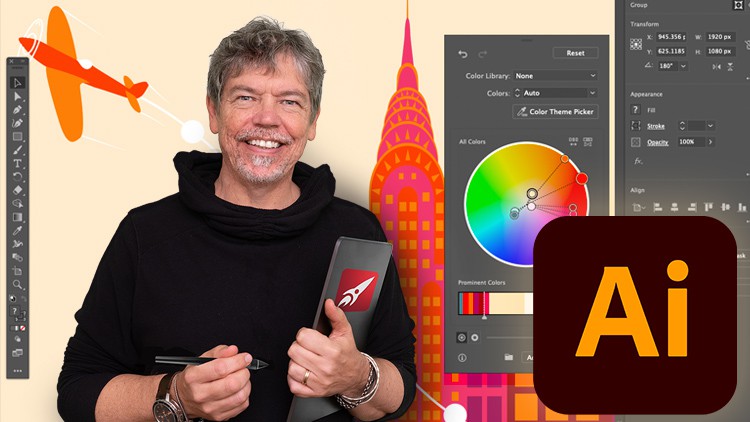
Adobe Illustrator Beginner Pro Level New AI 2024:
Learn to Create Beautiful Graphics on this Comprehensive Adobe Illustrator Course
This is a comprehensive Adobe Illustrator Beginner Pro Level New AI 2024 course, with over 12 hours of lessons and projects. It starts from scratch for complete beginners, through to advanced techniques. Even if you are already an occasional Illustrator user, you will still find numerous techniques to speed up your workflow. This course also includes updates to the latest 2024 features including the ai functions where you can describe the image in words and Illustrator will create it in vector form for you.
I show you the techniques and concepts within the software. You do not have to be able to draw to be able to create beautiful graphics on this Adobe Illustrator course.
I will demonstrate a number of techniques for you to try and then give you exciting real life example projects to carry out so you can easily put these into practice for your own artwork, graphic design work and marketing materials. Whether you want to get paid for your Illustrator skills, or you’re doing this for fun / self-improvement, this course and the projects will help you build confidence to be able to work effectively and creatively.
Here’s a précis of what you will learn!
- Understand the Adobe Illustrator workspace and tools
- Create and edit amazing graphics
- Create beautiful typography
- Create infographics
- Create your own patterns and symbols
- Learn how to create and apply special effects and styles
- Create custom brushes to enhance your artwork
- Understand color
- Create logos and icons
- Understand the Live tools
- Learn how to use Perspective tools
- Work with 3D shapes
- Make sense of Masks and Layers
- Export for web or print
Written and presented by Tim Wilson who is an Adobe Certified Expert and Adobe Certified Instructor as well as a university lecturer for honours degree design courses in the UK. He has over 20 years of experience in training and is also a prolific designer and illustrator.
Music by Bensound – License code: SF1I6IK0RIN5UTQ8
-
8Intro to Creating Simple Shapes
-
9Basic shapes / Fill & Stroke / Selection tool / Outline Mode
-
10Ellipse / Polygon / Lines / Stars
-
11Direct Selection tool / points / corner widgets
-
12Introducing Handles on Points
-
13Pathfinder
-
14Shapebuilder tool
-
15Project 1: Make an Apple Logo
-
16Project 2: Make a Whale Logo
-
17Intro to Creating Complex Shapes
-
18Pen tool introduction and basic lines and curves
-
19Click and drag to make curves
-
20Click last point to create custom shape, draw fish
-
21Breaking the handles for full control of curves
-
22Use alt techniques to create a simple drawing
-
23Add another point and outline mode
-
24Delete anchor point
-
25Curvature Tool
-
26Pencil Tool & Redrawing Shapes
-
27Smoothing Tool & Erase
-
28Eraser tool, Scissor tool and Knife tool
-
29Join Points, Average Point, Join tool
-
30Blob brush, Paint brush
-
31Simplify paths and smoothing
-
32Project: Poster, Part 1 - Poster for Festival
-
33Project: Poster, Part 2 – draw in details with pen. Cut in half
-
34Project: Poster, Part 3
-
35Intro to T-shirt and Logo and Surprise Infographic Dial - Repetition
-
36Transform again – inc rotate copies, scale copies
-
37Transform again - move registration point
-
38Transform again and clipping mask
-
39Align Objects
-
40Scale, Rotate, Shear and Mirror
-
41Project 1: T-shirt Logo, Part 1 – Create Logo
-
42Project 1: T-shirt Logo, Part 2 – Create Logo
-
43Project: T-shirt Logo, Part 3 - Create Logo and Add Logos
-
44Project 2: Infographic, Part 1 – Create basic shape
-
45Project 2: Infographic, Part 2 – Add color and detail
-
46Project 2: Infographic, Part 3 - Add Text Detail
-
47Project 2: Infographic, Part 4 – Save for Social Media
-
53Intro to Arranging Artwork and Precision Working
-
54Arranging artwork bring to front
-
55Cut and paste in front of or behind and in place.
-
56Group / Ungroup and double click to get isolation mode
-
57Nested groups and isolation mode
-
58Layer introduction – Lock, make new layers and move
-
59Layers in Use to Select Objects
-
60Save Selections in Your Layers (New Feature)
-
61Artboards – make artwork variations by copying artboards
-
62Artboards – Using the Artboards Panel
-
63Create Mockups on Artboards Using New Mesh Tool (New Feature)
-
64Libraries – Introduction to Work With Libraries
-
65Project: Map, Part 1 – Create Doc & Place Image
-
66Project: Map, Part 2 - Draw Roads With Pen or Pencil Tools
-
67Project: Map, Part 3 – Draw Rivers With Pencil Tool
-
68Project: Map, Part 4 – Draw Parks With Pencil. Use Arrange to Restack Objects
-
69Project: Map, Part 5 - Create background, add layers and Text
-
70Project: Map, Part 6 – Clean up objects, and Save
-
71Project: Map, Part 7 – Add colors by importing swatch and clipping mask
-
72Project: Map, Part 8 – Make trees
-
73Project: Map, Part 9 – Make 3D building
-
74Project: Map, Part 10 – Export
-
75Intro to Masking
-
76Clipping Masks - Make & Release
-
77Clipping Masks - Adjust Contents
-
78Clipping Masks - with a Photo and Edit
-
79Opacity Mask - Basics
-
80Opacity Mask - with Varying Shades of Grey and Effects
-
81Project: Instagram Post, V1 - Blend Photos with Opacity Mask Gradient
-
82Project: Instagram Post, V2 - Variation of Last Project
-
83Project: Instagram Post - Export as JPG / PNG