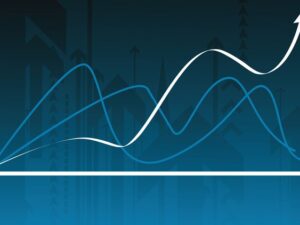Visual Studio Code for Developers 2024: Beginner to Advanced
- Description
- Curriculum
- FAQ
- Reviews
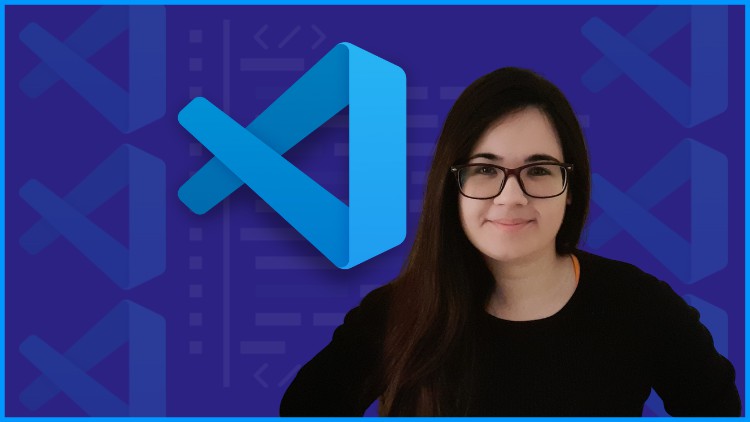
Welcome to Visual Studio Code for Developers, the course that you need to start working with one of the most popular code editors in the developer community. Learn Visual Studio Code with hands-on practice and detailed step-by-step explanations of the basic and advanced features of Visual Studio Code.
This course is for everyone who wants to master Visual Studio Code. If you are starting your coding journey or if you are an experienced developer, this course will help you master Visual Studio Code and improve your productivity as a developer.
Estefania will take you step by step from the basic features of Visual Studio Code like working with files to more advanced features like debugging and source control to help you succeed and incorporate this amazing code editor into your daily workflow.
Visual Studio Code is Your Next Step Into the in-demand and powerful World of Software Development.
During the course, you will learn how to:
- Create, save, and edit files
- Work with different panels, bars, and tools
- Work with files and editors
- Open folders and edit their files and folders in the explorer
- Use the search feature to find anything in your code
- Work with the integrated terminal
- Open Visual Studio Code, files, and folders from the command prompt
- Install extensions from the Extensions Marketplace
- Work with extensions such as Prettier, ESlint, Python, React snippets, and Jupyter
- Add built-in and custom code snippets to your code
- Use git and version control in Visual Studio Code
- Optimize your layout and tools to work with Python and Web Development
- Create virtual environments for Python development in Visual Studio Code
- Run the debugger and add breakpoints to check your variables
- Create, edit, and work with Jupyter Notebooks
- Write Markdown files in Visual Studio Code
- Much more
-
4Welcome to this Section
-
5What is Visual Studio Code? Introduction to Code Editors
-
6Download and Install Visual Studio Code
-
7Downloadable Course Resources
-
8Visual Studio Code Version, Updates, and Shortcuts
-
9The User Interface (Panels, Bars, and Tools)
-
10Quick Review and Important Tools
-
11Glyph Margin and Minimap
-
12How to Zoom the Editor
-
13Section Quiz: Getting Started with Visual Studio Code
-
14Discussion Topic: Share your Thoughts
-
24Welcome to this Section
-
25Introduction to the Explorer + How to Toggle the Explorer
-
26Create and Delete Files in the Explorer
-
27Create and Delete Folders in the Explorer
-
28Move Files and Folders in the Explorer
-
29Expand and Collapse Folders in the Explorer (+ Moving Multiple Files)
-
30Rename a File in the Explorer
-
31Drag and Drop a File
-
32Refresh the Explorer
-
33Collapse All Folders
-
34Section Quiz: The Explorer
-
35Discussion Topic: Share your Thoughts
-
36Welcome to this Section
-
37Important Information (Our Demo App)
-
38Search in Visual Studio Code
-
39How to Search in the Sidebar
-
40Match Case
-
41Match Whole Word
-
42Searching with Regular Expressions
-
43Search and Replace
-
44Preserve Case and More Options
-
45Include and Exclude Files from Search
-
46Search Only in Open Editors
-
47Section Quiz: Search in Visual Studio Code
-
48Discussion Topic: Share your Thoughts
-
49Welcome to this Section
-
50Introduction to the Terminal
-
51Launch Visual Studio Code from the Terminal
-
52'code' Command Not Found? How to Add it to PATH
-
53Open Files in Visual Studio Code from the Command Prompt
-
54Open Multiple Files in Visual Studio Code from the Command Prompt
-
55The Integrated Terminal in Visual Studio Code
-
56Install Node.js to run npm start
-
57Multiple Terminals and the Terminal Shell
-
58Command Line Help
-
59Section Quiz: The Integrated Terminal and the Command Prompt
-
60Discussion Topic: Share your Thoughts
-
61Welcome to this Section
-
62How to Open the Settings Panel
-
63Frequently Used Settings
-
64How to Change Tabs to Spaces and Spaces to Tabs
-
65Change the Number of Spaces per Level of Indentation
-
66Change the Theme
-
67How to Show or Hide the Minimap
-
68Hide Editor Tabs
-
69Resize Panels and Split the Editor
-
70Wrap Long Lines
-
71Customize the Settings for Each Programming Language
-
72Default Settings
-
73Customizing the Terminal
-
74Move the Terminal (Right, Left, Bottom)
-
75Bracket Pair Colorization
-
76Section Quiz: Customize Visual Studio Code
-
77Discussion Topic: Share your Thoughts