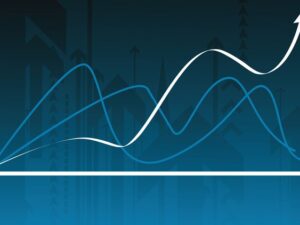Adobe Photoshop CC For Beginners
- Description
- Curriculum
- FAQ
- Reviews

Course Title: “Adobe Photoshop CC For Beginners”
Description: Unlock the power of digital creativity with our comprehensive course designed for beginners in Adobe Photoshop CC. Dive into the world of photo editing, graphic design, and digital artistry as you learn the fundamentals of this industry-leading software. From mastering essential tools and techniques to exploring advanced features, this course will equip you with the skills needed to bring your creative visions to life with confidence and proficiency.
Requirements:
No prior experience with Adobe Photoshop CC is required to enroll in this course. However, participants should have access to a computer with Adobe Photoshop CC installed. A basic understanding of computer operations and familiarity with the concept of image editing will be beneficial. This course is perfect for beginners who are eager to learn the ins and outs of Adobe Photoshop CC and unleash their creativity.
Who This Course is For:
- Beginners who want to learn Adobe Photoshop CC from scratch and develop essential photo editing skills.
- Students and hobbyists interested in exploring digital artistry and graphic design with Adobe Photoshop CC.
- Professionals seeking to enhance their skill set and add Adobe Photoshop CC proficiency to their repertoire.
- Small business owners and entrepreneurs looking to create eye-catching graphics and promotional materials for their ventures.
- Anyone curious about digital imaging and eager to unlock the creative potential of Adobe Photoshop CC.
Key Highlights:
- Comprehensive coverage of Adobe Photoshop CC interface, tools, and features for beginners.
- Step-by-step tutorials and hands-on exercises to help you gain practical experience and confidence in using the software.
- Exploration of essential photo editing techniques including cropping, retouching, color correction, and more.
- Introduction to graphic design principles and practical tips for creating stunning visual compositions.
- Guidance on using layers, masks, filters, and other advanced features to enhance your creative projects.
- Access to a supportive learning community for collaboration, feedback, and inspiration.
Enroll now and embark on a journey to become proficient in Adobe Photoshop CC. Let us guide you as you unleash your creativity and transform ordinary images into extraordinary works of art.
Start your creative journey with Adobe Photoshop CC today! Enroll now to master the essentials.
-
6Intro to Section 3 - The Power Of The Layer Panel
-
7Understanding the Layer Panel Part 1
-
8Layer Panel Part 2: Why Using Masks is Less Destructive Than Using the Eraser
-
9Layer Panel Part 3: Having Fun with Blending Modes
-
10Layer Panel Part 4: How to Lock Layers / Unlock Masks & Building Groups
-
11Layer Panel Part 5: Special Effects in the Layer Style (Fx)
-
12Layer Panel Part 6: Recap - The Awesomeness of the Layer Panel
-
13Intro to Section 4 - The Menu Bar
-
14Understanding the Menu Bar Part 1(Preferences & Saving Your File)
-
15Menu Bar Part 2 (Edit) : How to Save Your Images for the Web
-
16Menu Bar Part 3 (Edit): Removing Steps & Transform Your Image
-
17Menu Bar Part 4 (Edit): Content Aware Scale vs the Crop Tool
-
18Menu Bar Part 5 (Image): Color Space & HDR Toning
-
19Menu Bar Part 6 (Image): Auto Tone/ Contrast/Color & Apply Image
-
20Menu Bar Part 7 (Image): Image / Canvas Size & Rotation
-
21Menu Bar Part 8: Crop vs Image Size - How to Create a Facebook Cover
-
22Menu Bar Part 9 (Layer): New Layer, Solid Color & Gradient Fill
-
23Menu Bar Part 10 (Type): Text
-
24Menu Bar Part 11 (Select): Select All & Color Range
-
25Menu Bar Part 12 (Filter): Smart Filter & Layer Style
-
26Menu Bar Part 13: The Power of Smart Filters
-
27Menu Bar Part 14 (Filter): Filter Gallery
-
28Menu Bar Part 15 (Filter): ACR for Lens Correction
-
29Menu Bar Part 16 (Filter): Body-Sculpting With the Liquify Filter
-
30Menu Bar Part 17 (Filter): Blur
-
31Menu Bar Part 18 (Filter): Distort
-
32Menu Bar Part 19 (Filter): Render Clouds Into Fog & Sharpen
-
33Menu Bar Part 20 (Filter): High Pass, The Power of Inverting Filters, Plug-ins
-
34Menu Bar Part 21: View (Zoom, Screen Mode, Rulers, Snap)
-
35Menu Bar Part 22 (Window): How to Get a Better Overview with Arrange Windows
-
36Menu Bar Part 23: Help Menu - How to Find a Function in the Search Tool
-
37Intro to Section 5 - The Tool Bar
-
38The Tool Bar Part 1: Move, Marquee & Lasso
-
39Tool Bar Part 2: Quick Selection & Magic Wand
-
40Tool Bar Part 3: Crop, Eyedropper & Ruler
-
41Tool Bar Part 4: Spot Healing Brush
-
42Tool Bar Part 5: Healing Brush & Patch Tool
-
43Tool Bar Part 6: Content Aware Move Tool & Red Eye Detection
-
44Tool Bar Part 7: Brush / Pencil & Color Replacement
-
45Tool Bar Part 8: Brush Presets & How to Scatter a Butterfly
-
46Tool Bar Part 9: Clone Stamp
-
47Tool Bar: History & History Brush
-
48Tool Bar Part 11: Eraser
-
49Tool Bar Part 12: Gradient Tool
-
50Tool Bar Part 13: Paint Bucket
-
51Tool Bar Part 14: Sharpen, Blur & Smudge
-
52Tool Bar Part 15: Dodge & Burn
-
53Tool Bar Part 16: Funky Forms
-
54Tool Bar 17: Hand / Loupe & Using the Quick Mask
-
55Intro to Section 6 - The Adjustments Box
-
56Adjustments Part 1: Brightness & Contrast
-
57Adjustments Part 2: Levels & Curves
-
58Adjustments Part 3: Hue & Saturation
-
59Adjustments Part 4: Color Balance & Black and White
-
60Adjustments Part 5: Photo Filter & Channel Mixer
-
61Adjustments Part 6: Color Look Up & Selective Color
-
62Adjustments Part 7: Gradient Map
-
63The Wildlife Workflow Part 1: How to Guide Your Viewer With the Right Crop
-
64The Wildlife Workflow Part 2: Cleaning the Image
-
65The Wildlife Workflow Part 3: Dodge & Burn
-
66The Wildlife Workflow Part 4: Stylize Your Image With the Right Color Tone
-
67The Wildlife Workflow Part 5: Soft & Creamy Glamour Glow plus Vignette
-
68The Wildlife Workflow Part 6: Sharpen & Saving
-
69Portrait Workflows: Retouching with Actions & Batch Processing
-
70Portrait Workflows: Contrast & Sparkling Eyes
-
71A Cool Before & After Slide Show to Wow Your Viewers
-
72Now It's Time To Arrange Your Own Work Space
-
73Thank You!