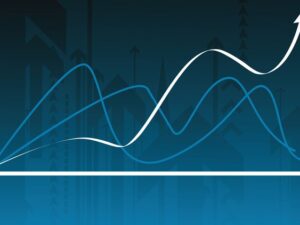Adobe Premiere Pro CC Masterclass: Video Editing in Premiere
- Description
- Curriculum
- FAQ
- Reviews

Adobe Premiere Pro CC Masterclass
Start editing your video professionally with Adobe Premiere Pro CC!
If you are looking for a video editing application that will allow you to edit videos however you want them, Adobe Premiere Pro is the best answer. Premiere Pro is used by professionals across the world for every type of production from business & marketing videos, music videos to documentaries, feature films. This full course is the best way to jump right in and start editing.
Make videos the way you imagine them!
Practice editing while you learn. This course includes practice video files so you can follow along and actually learn by doing.
By the end of the course, you’ll have edited a 1-minute documentary with the supplied footage.
I’ll be teaching the course using the creative cloud version, but if you have a previous version (Mac or PC), you can still learn to edit like a pro.
What makes me qualified to teach you?
My name is Phil and I’ve been editing videos with Adobe Premiere Pro for over a decade. Plus I’m the creator of some of the world’s most popular video editing courses – with over 3,000,000 students and thousands of 5-star reviews like these from the Adobe Premiere Pro course:
Truly gives you a great hands on training so that you can actually edit video on premiere. Great course. – Jeff Gilbert
Awesome course, easy to follow! – Tim Clark
Your course is amazing, so I can say that I am learning a lot. Your English is very easy to understand ( I’m from Brazil). Thanks for sharing your amazing knowledge. – Jerilson Duarte
My Promise to You
I’m a full time video editor and online teacher. I’ll be here for you every step of the way. If you have any questions about the course content or anything related to this topic, you can always post a question in the course or send me a direct message.
What is this Adobe Premiere Pro course all about?
In this complete guide to Adobe Premiere Pro video editing course, you’ll not only learn all of the editing tools available in Premiere Pro, but also how to edit with the mindset of a professional editor.
This course will cover everything you need to know to start video editing, including:
- Starting a project
- Editing your videos
- Adding video and audio transitions
- Adding professional and modern titles (even some with motion)
- Improving audio and finding great free music for your projects
- Correcting and grading the color of your video to give it a great style
- Adding visual effects to your projects
- Editing green screen (chroma key) footage
- Exporting your video for high-quality playback on any device
- Advanced editing skills
- Advanced color grading
- Advanced efficiency tips
- So much more!
Learn from someone who is currently working in the industry, who knows the most current editing techniques, and who has a Bachelor of Arts in Film and Television Production from one of the country’s top film schools.
BONUS: As a bonus, you’ll receive supplemental video and audio clips to practice with while I teach you with.
By the end of this course, your confidence as a video editor will soar You’ll have a thorough understanding of how to use Adobe Premiere Pro for fun or as a career opportunity.
Go ahead and click the enroll button, and I’ll see you in lesson 1!
Cheers,
Phil
-
1Welcome to Class | Premiere Pro Video Editing Course
-
2Download the Course Workbook | Premiere Pro Video Editing Course
-
3Download the Supplemental Project Files | Premiere Pro Video Editing Course
-
4Quick Note About Downloadable Project Files | Premiere Pro Video Editing Course
-
5Start Editing Videos Fast with this 30-Minute Premiere Pro Crash Course
-
11Starting a New Sequence & Understanding Sequences
-
12Understanding the Timeline | Premiere Pro Video Editing Course
-
13Adding Clips to the Timeline + an Advanced Trick to Speed Up Your Workflow
-
14The Editing Tools - Razor Cuts, Ripple Edits, Slips and More
-
15Syncing Audio and Video with the Click of a Button
-
16BONUS: Editing Down Talking Head / Interview Footage
-
17BONUS: Adding B-Roll (Extra Visual Footage) to Your Sequence
-
18Video Properties - Scale, Position, Opacity + More
-
19ADVANCED: Types of Cuts - Straight, J-Cut, L-Cut
-
2010 Keyboard Shortcuts to Help You Edit Faster
Speed up your editing workflow by using keyboard shortcuts. Here are my 10 favorite ones!
-
21AI UPDATE: Text Based Video Editing in Premiere Pro with Adobe Sensei
-
22Introduction to this Video Style Section | Premiere Pro Video Editing Course
-
23Create a Zoom In / Zoom Out Effect with Keyframes
-
24Use Nests to Create a Cool Zoom Sequence | Premiere Pro Video Editing Course
-
25Using Blend Modes to Combine Videos (and a Quick Video Stabilization Trick)
-
26Creating a Circle Video Mask and A Tip for Copying Properties to Another Video
-
27Create a Split Create Effect with Borders | Premiere Pro Video Editing Course
-
28COURSE BREAK: Where are we with our edit? | Premiere Pro Video Editing Course
-
29The Ken Burns Effect: Zooming In & Out of Photos
-
303 Ways to Add Emotion to Your Videos | Premiere Pro Video Editing Course
-
31Adding Style with Cinematic Overlays & a Deeper Understanding of Aspect Ratios
-
32How to Add Video Transitions in Premiere Pro | Premiere Pro Video Editing Course
-
33How to Customize Video Transition Properties | Premiere Pro Video Editing Course
-
34BONUS: Creative Options for Talking Head Cuts and Transitions
-
35How to Add Audio Transitions and Create Custom Audio Fades
-
36ADVANCED: Create Custom Transitions with Adjustment Layers
-
37ADVANCED: Spin Blur and Zoom Blur Transitions
-
38How to Make Your Audio Louder or Quieter (Adjusting Audio Levels)
-
39How to Remove Background Noise from Audio in Premiere Pro
-
40The Essential Sound Panel Tutorial: Editing Audio Easily in Premiere Pro
-
41Adjusting Music Levels with Talking Audio (Ducking Tutorial)
-
42BONUS: Make Music Tracks Longer or Shorter to Match Video Length
-
43Use the Track Mixer to Adjust and Add Effects to Entire Tracks
-
44How to Create an Audio Preset in the Essential Sound Panel
-
45Adding and Adjusting Sound Effects | Premiere Pro Video Editing Course
-
46BONUS: Adding Sound Effects to Improve Your Videos
-
47CC 2021 Update: Copy & Paste Audio Track Effects
-
48Create Titles and Graphics in Premiere Pro using the Essential Graphics Panel
-
49Adding Motion to Our Graphics (Animating in Premiere Pro)
-
50What is the Responsive Design - Position? | Premiere Pro Video Editing Course
-
51What is Responsive Design - Time? | Premiere Pro Video Editing Course
-
52Using and Installing Graphic Presets | Premiere Pro Video Editing Course
-
53How to Create Scrolling Credits in Premiere Pro
-
54COURSE BREAK: Project Recap So Far | Premiere Pro Video Editing Course
-
55QUICK TIP: Aligning Graphic Layers with a Keyboard Shortcut
-
56CC 2021 Update: Replacing Media in Motion Graphics Templates
-
57CC 2021 Update: Closed Captions Workflow + Automatic Transcription in Premiere
-
58CC 2022 Update: Automatic Speech to Text Feature
-
59Introduction to Color Correction and Color Grading in Premiere Pro
-
60Fixing White Balance, Exposure, Saturation with the Lumetri Color Basics Tab
-
61BONUS: A Note About Computer Screen / Monitor Calibration and Color Correction
-
62Adding Style with the Lumetri Color Creative Tab
-
63Advanced - Reading Waveform Scopes to Help with Color Correction
-
64Editing Exposure and Specific Saturations with the Lumetri Curves Tab
-
65Match Colors Between Shots with the Lumetri Color Color Wheels & Match Tab
-
66Edit Specific Colors of in Your Video with the Lumetri Color HSL Secondary Tab
-
67Adding a Vignette with the Lumetri Color Vignette Tab
-
68Quick Tip: Copying and Removing Lumetri Color Adjustments to Different Clips
-
69ADVANCED: Changing the Color of Something in Your Video
-
70ADVANCED: Better Color Correction with Vectorscopes YUV Graph
-
71ADVANCED: Color Correcting Skin Tone to Near Perfection Every Time
-
72ADVANCED: Sharpen Faces with the Lumetri Color Panel
-
73BONUS: Watch Me Color Correct My Entire Video Sequence
-
81Introduction to Video Speed & Frame Rates | Premiere Pro Video Editing Course
-
82The Quickest Way to Speed Up, Slow Down & Reverse Your Video
-
83Adjusting Clip Speed by Interpreting Frame Rate
-
84ADVANCED: Speed Ramps | Premiere Pro Video Editing Course
-
85Create a Freeze Frame (and Frame Holds) | Premiere Pro Video Editing Course